Offline inbedrijfstellen / offline commissioning

Harm Elzinga
Administrator
------ NEDERLANDS -------
Het is mogelijk een project en profielen offline in te laden in xxter. Dit kan handig zijn voor locaties waar bijvoorbeeld nog geen internetverbinding beschikbaar is. Dit kan alleen als professional en gaat als volgt:
1) Zorg dat project en profiel e.d. aangemaakt zijn, net als de registratie en de koppeling van het apparaat aan het project en de profielen.
2) Login van te voren in op my.xxter.com en selecteer het apparaat uit de apparatenlijst. Kies hier het opslaan icoon "Exporteer naar bestand"
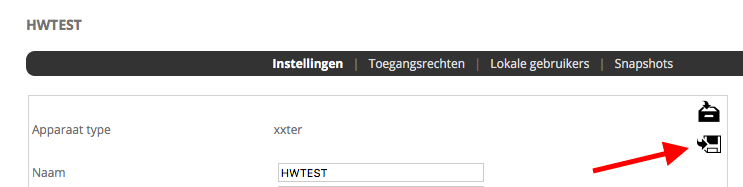
3) Neem dit bestand mee naar het project, bijvoorbeeld op een USB-stick
4) Na het aansluiten en instellen van de IP gegevens ed. kan via systeeminstellingen "Import" dit bestand worden ingeladen.
5) Zorg ervoor dat de tijd juist staat door op de statuspagina, indien nodig deze aan te passen
6) In app's die lokaal verbonden zijn, zijn nu de profielen die in dit bestand zaten in te lezen, op de gebruikelijk manier.
Nadat het apparaat later internet heeft gekregen zijn eventuele wijzigingen op de gebruikelijke manier in te laden.
------ ENGLISH -------
Since firmware 2.5 you can commission xxter offline, by loading the project and profiles into the device with a file. This can be useful on location where initially there might not be internet. This can be done by the professional only, as follows:
1) Make ruse the project and profile etc. are created. And the device is registered and linked to the correct project and profile.
2) Before you go to the location without internet, login to my.xxter.com and select the device in the device list. Choose the save icon "Export to file"
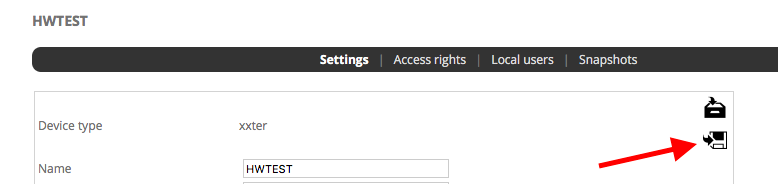
3) Save this file and take it with you to project location, for example on a USB drive
4) After setting up the device, with the IP information etc. you can import the file through the system settings page, with the "import" option.
5) Make sure the time is correct on the device, through the status page.
6) On local app devices, you can now load the corresponding profiles from the device without an internet connection, by the usual method.
After the device gets Internet, you can reload profiles and the project, to receive any changes made after exporting the file.
Het is mogelijk een project en profielen offline in te laden in xxter. Dit kan handig zijn voor locaties waar bijvoorbeeld nog geen internetverbinding beschikbaar is. Dit kan alleen als professional en gaat als volgt:
1) Zorg dat project en profiel e.d. aangemaakt zijn, net als de registratie en de koppeling van het apparaat aan het project en de profielen.
2) Login van te voren in op my.xxter.com en selecteer het apparaat uit de apparatenlijst. Kies hier het opslaan icoon "Exporteer naar bestand"
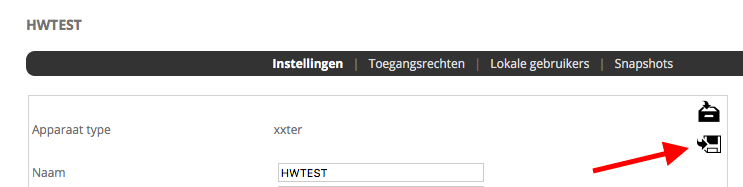
3) Neem dit bestand mee naar het project, bijvoorbeeld op een USB-stick
4) Na het aansluiten en instellen van de IP gegevens ed. kan via systeeminstellingen "Import" dit bestand worden ingeladen.
5) Zorg ervoor dat de tijd juist staat door op de statuspagina, indien nodig deze aan te passen
6) In app's die lokaal verbonden zijn, zijn nu de profielen die in dit bestand zaten in te lezen, op de gebruikelijk manier.
Nadat het apparaat later internet heeft gekregen zijn eventuele wijzigingen op de gebruikelijke manier in te laden.
------ ENGLISH -------
Since firmware 2.5 you can commission xxter offline, by loading the project and profiles into the device with a file. This can be useful on location where initially there might not be internet. This can be done by the professional only, as follows:
1) Make ruse the project and profile etc. are created. And the device is registered and linked to the correct project and profile.
2) Before you go to the location without internet, login to my.xxter.com and select the device in the device list. Choose the save icon "Export to file"
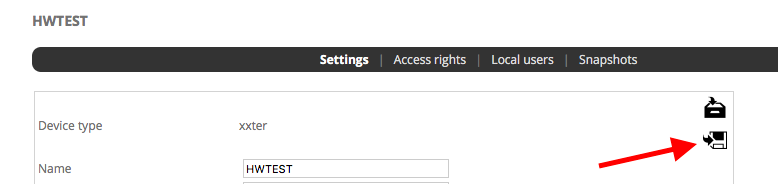
3) Save this file and take it with you to project location, for example on a USB drive
4) After setting up the device, with the IP information etc. you can import the file through the system settings page, with the "import" option.
5) Make sure the time is correct on the device, through the status page.
6) On local app devices, you can now load the corresponding profiles from the device without an internet connection, by the usual method.
After the device gets Internet, you can reload profiles and the project, to receive any changes made after exporting the file.
Categorieën
- 377 Alle Categorieën
- 34 Release notes
- 10 Release notes - Pairot
- 24 Release notes - xxter
- 13 Pairot
- 48 Algemeen
- 6 Device
- App
- 1 Project
- 3 Voice assistants
- 19 xxter
- 129 Algemeen
- 48 Algemeen
- 35 Nieuwe functionaliteiten en nieuwe features
- 23 Apps
- 22 Apps algemeen
- 1 Apps Beta release
- 24 Profielen
- 7 Profiel algemeen
- 16 Pagina's en pagina elementen
- 1 Waarschuwingsservice
- 97 Project
- 7 Logica
- 2 Aanwezigheidsdetectie
- 13 Acties
- 3 BREEAM
- 14 Cameras
- 16 Componenten
- 1 Config Tool
- 6 Opdrachten
- 28 Native scripts
- 3 LUA scripts
- 3 Statistieken
- 51 Device
- 43 Device algemeen
- 3 Toegangsrechten en lokale gebruikers
- 4 Aanwezigheidssimulatie / Presence simulation